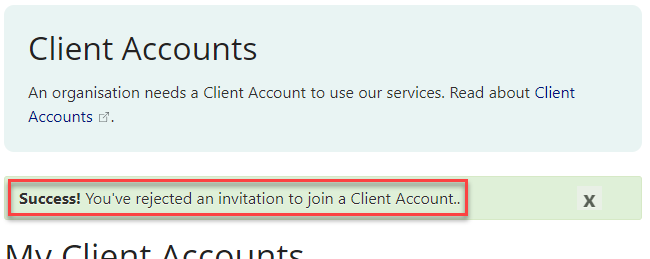The government is now operating in accordance with the Guidance on Caretaker Conventions, pending the outcome of the 2025 federal election.
To join a client account you need to be invited by the Client Account administrator. To do this you need to be a registered user in the portal and the Client Account administrator needs to know your user profile contact email address to be able to send you an invite.
View your invitations
- You need to be logged into the portal to see your Client Accounts invites. On the home page, navigate to the drop-down list at your Initials in the top right-hand corner and select My Client Account memberships.
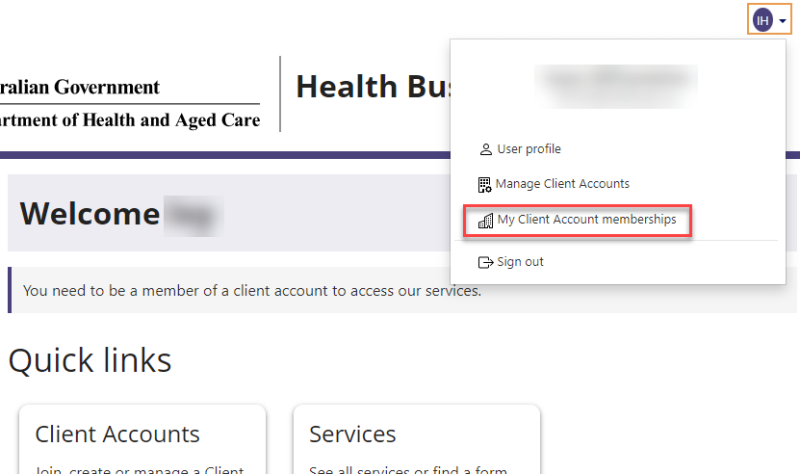
- The ‘My Client Account memberships’ page will open. Your ‘Invitations to join Client Accounts’ can be viewed at the bottom of the page.
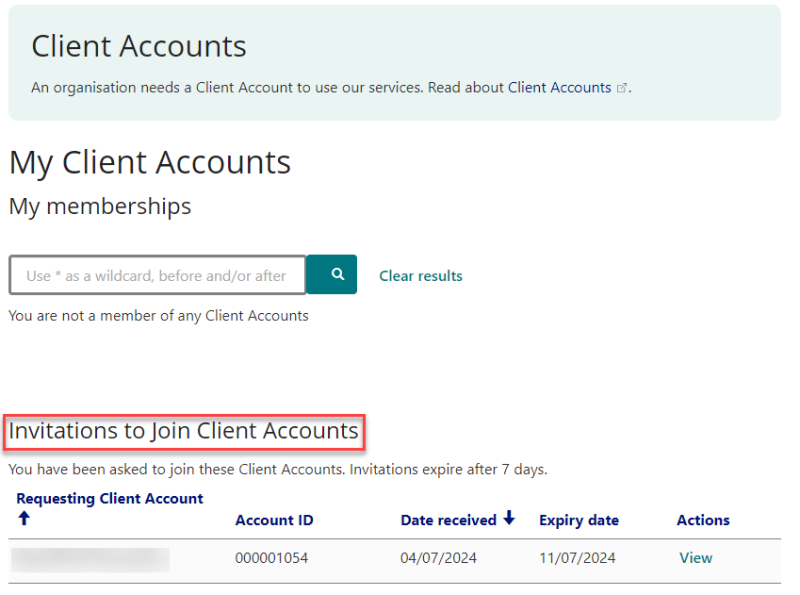
Accept an invitation
- To open a specific invitation, click on View under the ‘Actions’ column.
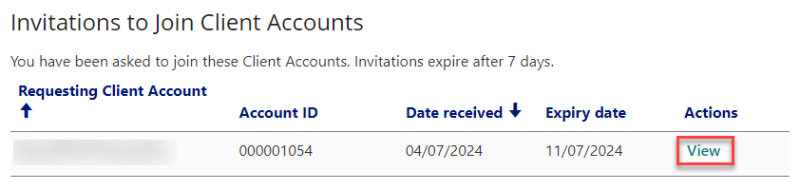
- The ‘Invitation to join Client Account’ page will open.
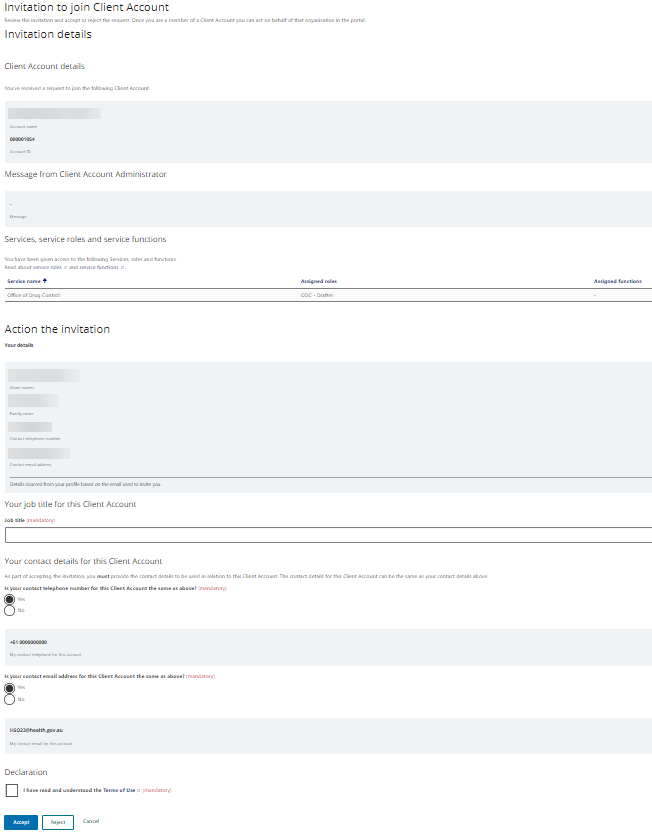
- Review the details on the invitation. Ensure you have been allocated appropriate Service roles for your intended purpose. If you want to accept this invitation to become a member of the Client Account, complete the required mandatory fields:
- your Job title (in relation to this particular Client Account) - select from the list of available options
- your contact email address (specifically for use for any contact in relation to this Client Account) - you can use either an individual email address or a group mailbox email address, but it cannot be the same as another user’s contact email address
- your contact telephone number (specifically for use for any contact in relation to this Client Account)
- the Declaration – check boxes

- When all fields are complete click on the Accept button at the bottom of the page to accept the invitation.
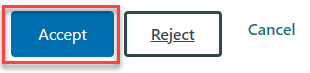
- Once you have successfully accepted the invitation you will be taken back to the ‘My Client Account memberships’ page. You will see a ‘Success’ message at the top of the page. The Client Account will now show in your ‘My memberships’ table and be removed from the ‘Invitation to join Client Accounts’ table.
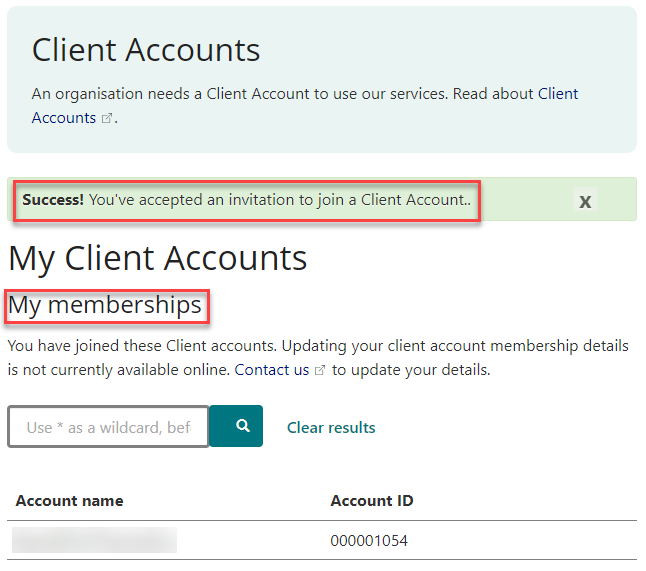
Reject an invitation
If you do not want to become a member of this Client Account you do not need to fill in any details.
- Click the Reject button at the bottom of the page. A confirmation message will pop up to ensure rejecting the invitation is the action you want to take. Click Confirm to complete the rejection of the invitation.
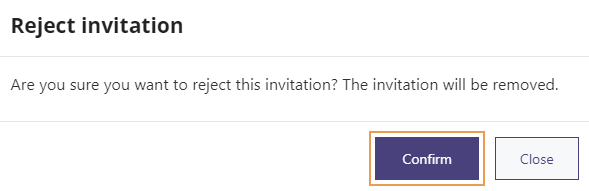
- You will be returned back to the ‘My Client Account memberships’ page where you will see a ‘Success’ message for the rejection at the top of the page. The invitation will be removed from the 'Invitation to join Client Accounts' table.