You are here
Select a client account to work on
- When you sign into the portal, it opens the portal home page. If you are a member of a Client Account you will see the ‘Choose Client Account’ selector. This is a mandatory field if you want to start an application or other transaction in the ‘Services’ section of the portal.
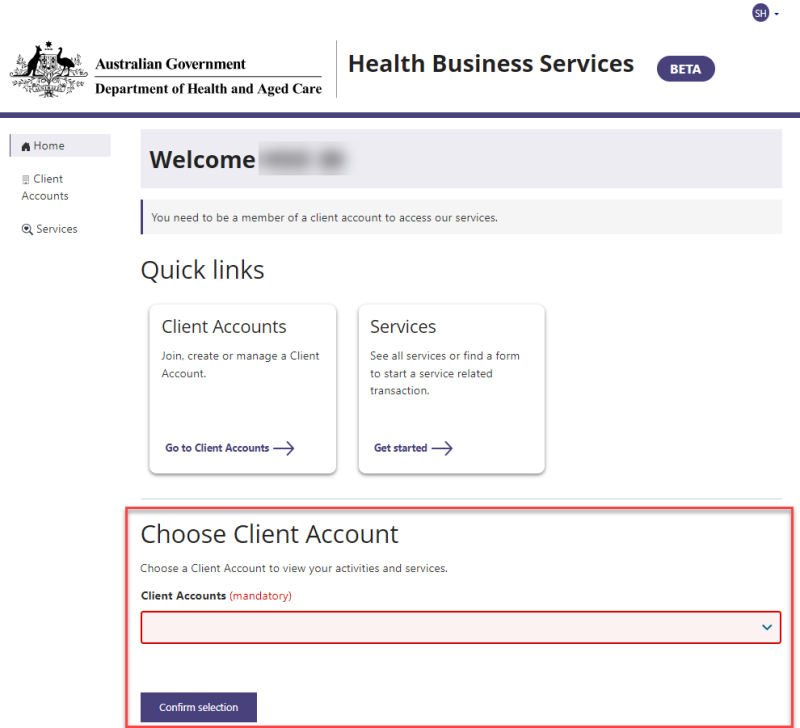
Note: When you sign in, there will be no selection applied and the field will be blank, even if you only have one Client Account.
If you only have a user profile but are not associated with any Client Accounts, you will not see the ‘Choose a Client Account’ selector on the home page. It is only displayed when a Client Account association exists for you.
- Click on the drop-down arrow beside the ‘Choose a Client Account’ field to show the list of Client Accounts available to select from. Click on the relevant Client Account name.
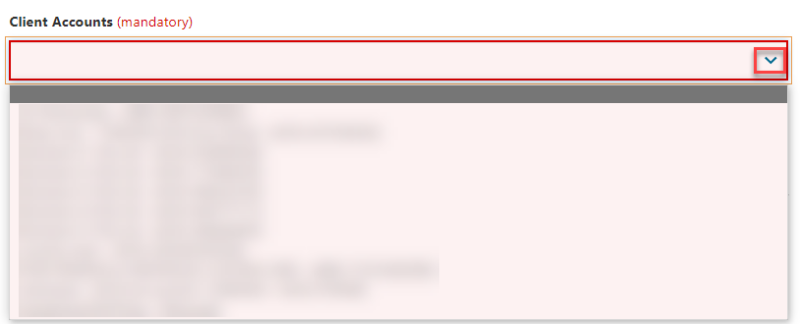
- Click on Confirm selection to assign this Client Account as the current Client Account you are conducting business for.
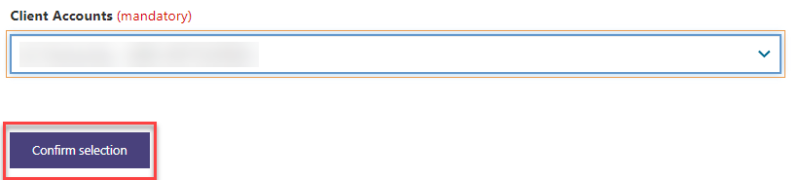
- The chosen Client Account will now show in the top right-hand corner beside your initials.
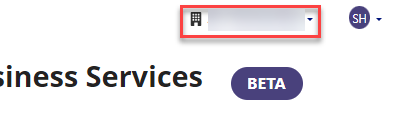
Changing the Client Account
- If you aren’t on the home page and want to change your Client Account selection, you can click on the drop-down arrow beside the Client Account name in the top right-hand corner. It will display a Change work context option. Click on this to return to the home page where you can change the selected Client Account.
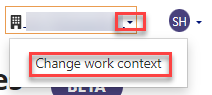
- You can change the Client Account selection at any time in the Choose a Client Account field and start performing work for a different client Account. There is no need to log out and log back in.



